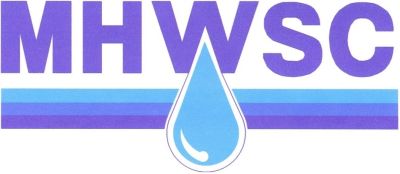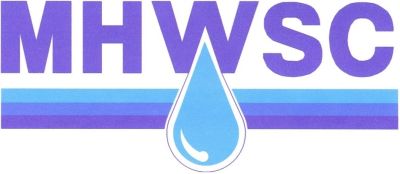About Paying Online
How to Use the Online Bill Payment Service
Initial Registration
The first step to taking advantage of the online bill payment service is to register and create a log-in account. To do this, click on the "Pay Online" link on the Home page.
This brings you to the Login page. Select "Member Registration", enter an email address, a user name and a password, and then select "create member". The email address you provided will be used to sent you a email with instructions for activating your membership.
Once you receive your email, follow the instructions to validate your email address and activate your online account.
Revisit the "Pay Online " link and login using your email address and your password. You can change your email address, user name, or password at any time once you are logged in using the member profile link.
To add your account, you will need your utility account number and last payment amount. Simply click "add account" to begin the setup process. The required fields are provided. Follow the instructions. If you have multiple properties and services, you will need to add each account to the registration.
My Account
Once you are registered and you have added your account, you can do a number of things including:
• View Your Bill
To view your account, click on the "View Bill" tab and log in. Once you are logged in, click on account number. You will see your Account Detail Information, Transaction History, Address and Account Information, and Consumption Usage History. To get back to the initial "Utility Online Payment" page, simply click the "Utility Online Payment" link on the right of the page. NOTE: If you have multiple properties, you will need to choose one of your locations before proceeding to view the account.
• Pay Your Bill
To pay your bill, click on the "Pay Bill" tab or "Pay Online" icon to log in. Once you are logged in, select the account you want to pay by checking the "pay" box and select "pay selected account". NOTE: If you have multiple properties, you can choose one or all of your locations before proceeding. The company that processes the online payments for us charges a convenience fee for their service.
• Email Customer Service
If you have any questions or concerns and need to contact a customer service representative, you may simply click on the contact us link where you will be directed to an easy to navigate form. Simply fill out the required fields and click the Submit button, then a customer service representative will contact you as quickly as possible.

Bill Pay